10 Best Practices for Virtual Presentations
How to Incorporate Q&A Technology Into Your Presentation
Since virtual and hybrid events are here to stay, the stakes are getting higher regarding production quality, technology enhancements, and overall engagement. We’ve discussed it before, but it can be more challenging to hold the attention of virtual event attendees. After all, they’re likely working from home and therefore have all kinds of distractions at hand. It can also be challenging for virtual presenters—there is no live audience to gain energy and responses from. All of that to say: as we navigate these unchartered waters, we’ve rounded up some tips that can help ensure that your virtual presentation is engaging and smooth.
Virtual Presentations: The Physical Setup
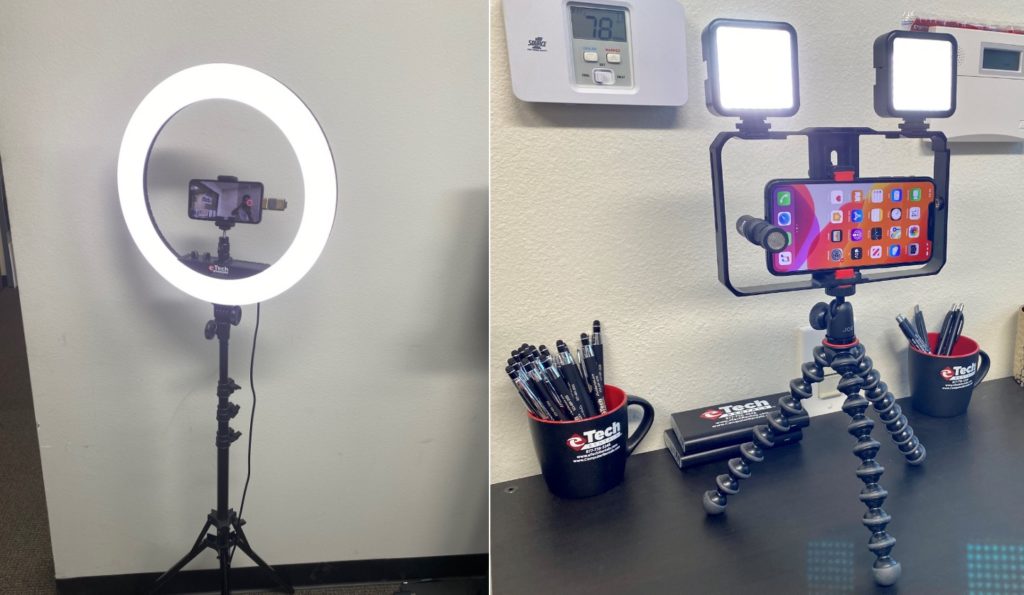
Let’s start with the physical setup of the remote presenters. There’s a reason that they say lighting can change everything—it can make a real difference when it comes to presentations. First, we think it’s key to rent the correct lighting setup for your remote presentation. It doesn’t have to be fancy; a simple ring light or video lighting kit can help ensure that your face is well-lit and that your virtual attendees can clearly see your expressions. This may seem obvious, but you want to light your face from the front, not behind you. If you’re backlit, your face will be shadowed, which means that you inherently look less engaging, as your attendees will have to strain to see you. Since you’re not presenting in person, it’s vital that your attendees can see you to hear what you’re saying and gauge your energy level. All of that is what helps set the tone for the presentation as a whole.
Similarly, your remote space should be tidy and free of distractions. If you don’t have a room that feels that way, we recommend investing in an inexpensive backdrop that can block the area directly behind you. You want your attendees to be paying attention to you—not trying to figure out what items you have behind you. Here are our other tips for ensuring that your home office is an ideal production studio.
Presenter Tips for Virtual Presentations
Now that your physical space is set up, you’ll want to do one major thing before your real presentation: practice. Practice speaking directly into your camera. It can feel strange, but looking directly into the camera makes a real difference regarding presentation quality since it makes your viewers feel as if you’re speaking to them.
To that end, we recommend keeping your camera at eye level. It’s helpful to have a tripod at eye level either on your desk or set up in your space (if you’re planning to stand) so that you’re not looking up or down at your audience. Similarly, you don’t want to have your entire body in the shot, nor do you want only your actual face. Position yourself so that your shoulders and up are in the shot; this way, your audience can see your expressions but you’re not so close that it’s disconcerting. This will take some maneuvering to get right, so again—practice.
The Best Technology Practices for Virtual Presentations
Here, we’ll start with the most basic premise: get to know the technology you’ll be using before the real event. If you’re using new software or aren’t particularly familiar with technology in general, it’s pivotal that you prepare ahead of time. Do a run-through with a friend or colleague to give yourself the chance to learn the tech. If you’re renting devices for your presentation, have the tech experts help you prepare. This will not only give you confidence before the event, but you’ll be able to focus your energy on delivering a strong presentation rather than worrying over the tech.
When it comes to the technology itself, it’s important that you select high quality recording equipment. Whether your presentation is live or pre-recorded, you’ll want to be sure that your attendees can see and hear you clearly. This doesn’t require fancy and expensive camera equipment. We recommend using an iPhone with a tripod or a MacBook Pro if you’re live streaming. The cameras on the iPhone in particular are powerful and innovative; they’ll provide high quality footage for your presentation and they’re easy to use.
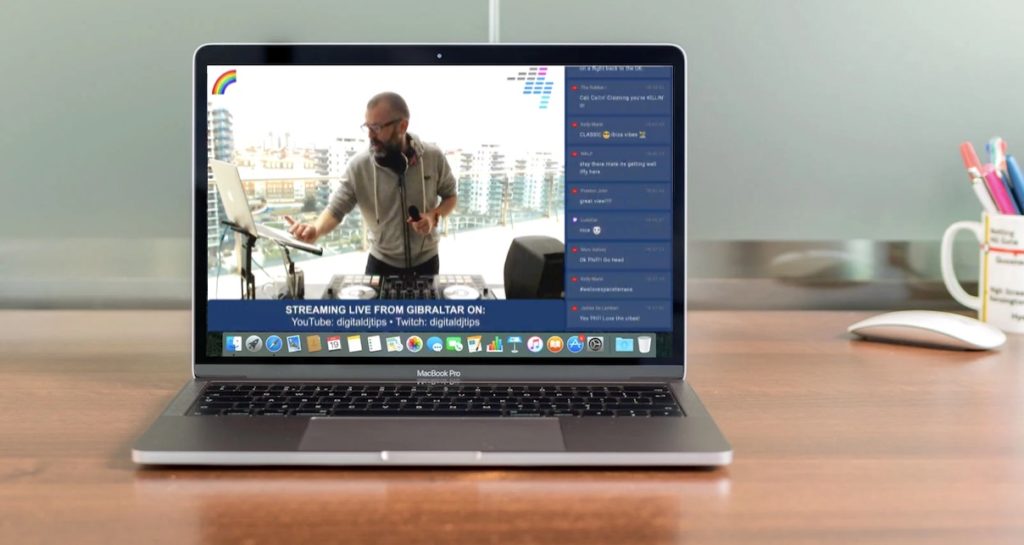
In addition to the visual setup, pay attention to your sound quality. Computer speakers can sometimes sound fuzzy or less-than-ideal. We’d recommend using either a small boom microphone or a directional video microphone to ensure that your sound quality is as clear as possible. We’ve all been in a presentation where you can’t hear well—it’s a quick way to lose engagement. To that end, minimize any sound distractions that might happen during your presentation. Your audience can hear if you receive a text message or an email or your dog starts to bark, which is also distracting and can feel unprofessional.

Finally, connectivity is a key part of a successful virtual event. If your internet is slow or glitchy, it’s highly problematic. We recommend two things to prepare your internet: use an ethernet cable or 5G Wi-Fi so that you can rely on your connection and have someone on hand to help with any technical issues. Technology can be unpredictable, so have a colleague or tech support expert to help if you—or your attendees—run into any problems. If you’re dealing with this while trying to present, it can be a recipe for disaster.
How to Keep Your Virtual Presentation Engaging
Last but not least, you’ll want to ensure that your virtual presentation is engaging all the way through. Luckily, the tips we’ve outlined above should help with this. It makes it more engaging, for example, if you have great lighting, minimal distractions, and solid technology. But we also recommend employing a few other tricks.
First, as a presenter, your energy level determines the “vibe” of the whole presentation. If you’re reading from slides and seem bored, your viewers are less likely to stay engaged. Rather, if you seem passionate about the material and are looking directly into the camera, your viewers are more likely to engage in a “conversation” of sorts. Again, we recommend practicing here, as your pace and energy levels matter—and this can be hard to nail when you’re alone in a remote setting.
Next, integrate visuals into the presentation. These might be graphically appealing slides that your viewers can easily view or graphs and images that help demonstrate the points you’re making. It’s a good idea to have a colleague handle the slides or graphics, however, so that you’re not distracted as you present.
To that end, there are lots of ways to engage your attendees on the screen itself. You can use a chat feature or a live polling features to have the audience answer and ask questions and see immediate responses. There are also various innovative pieces of software readily available that help you integrate some fun into the event, like VR and AR technology as well as virtual games and virtual cocktail hours. These items are what can truly set your event apart—if it feels “fun” to your viewers, they’re more likely to be engaged. And if they’re engaged, your event will be a success.
About eTech Rentals
eTech Rentals is a national technology solutions provider located in Southern California specializing in rental technology integration. eTech is committed to long-standing client relationships and consistent, reliable local service, trusted by expert event planners, film and entertainment production companies, and businesses in California and nationwide.
Learn more about eTech Rentals at: https://etechrentals.com/




